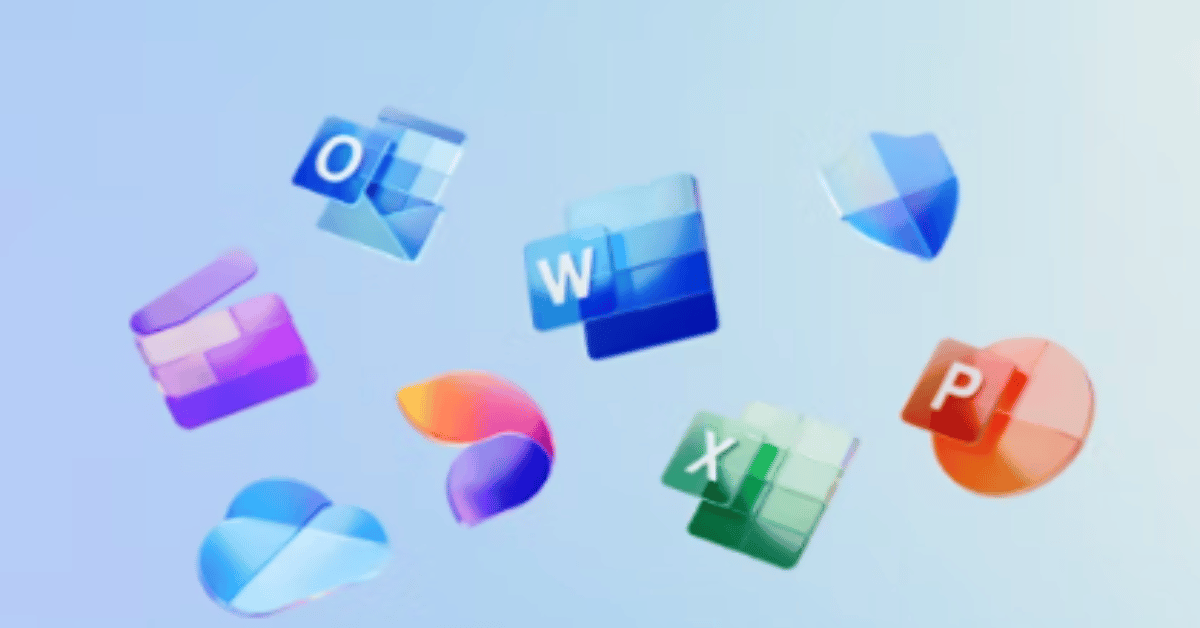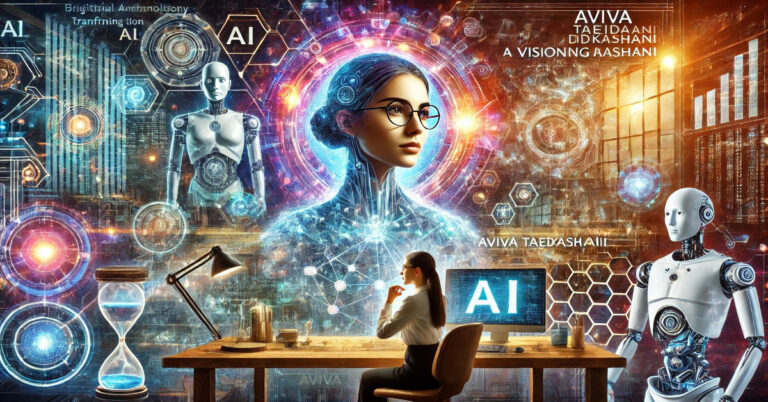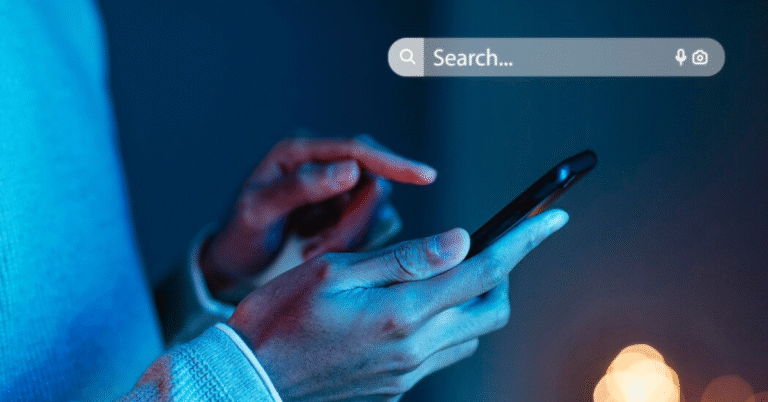Download PST from Office 365: A Complete 2025 Guide
If you’re searching for a clear, updated guide on how to download PST from Office 365, you are likely looking to back up your emails, migrate your data, or ensure compliance with legal or organizational policies. Microsoft Office 365, now rebranded as Microsoft 365, doesn’t offer a simple “Download PST” button. Instead, it provides various professional tools like eDiscovery, Outlook Export, and Compliance Center options to accomplish this task. This article explains, in clear and detailed steps, how to export and download your mailbox data into PST format from Office 365. We’ll also help you understand when, why, and how to use this method in today’s cloud-driven business environment.
What is a PST File?
A PST (Personal Storage Table) file is a Microsoft Outlook data file. It stores email messages, calendar events, contacts, tasks, and notes. PST files are commonly used for:
- Backup: To create offline copies of emails and other Outlook data.
- Migration: To move emails between accounts or servers.
- Legal Compliance: To preserve email evidence for litigation or audits.
- Data Management: To reduce mailbox size by archiving old messages.
In the past, downloading a PST was easy with local Outlook accounts. However, with Office 365 cloud email, the process requires extra steps due to security and compliance features.
Why Download PST from Office 365 in 2025?
As of 2025, cloud-based email systems dominate corporate communications, yet businesses still need offline copies for various reasons. Below are the primary scenarios where downloading a PST from Office 365 becomes essential:
Backup and Disaster Recovery
Even though Office 365 includes built-in redundancy, some organizations prefer to keep local backups as an extra layer of protection.
Mailbox Migration
Switching email providers or moving data between tenants often requires downloading PST files for smooth migration.
Legal Compliance and eDiscovery
Organizations may need to preserve emails in PST format for court cases, investigations, or audits.
Employee Offboarding
When an employee leaves, exporting their mailbox ensures their communication data is archived securely.
Archiving and Storage Management
PST exports help reduce storage load by archiving older emails externally.
Methods to Download PST from Office 365
Unlike traditional Outlook where PST export is simple, Office 365 requires administrative permissions and specific tools. Here are the main methods:
Compliance Center eDiscovery Export
This is the most official and secure method, commonly used in corporate environments. The Microsoft Purview Compliance Center allows administrators to search and export mailboxes directly into PST format.
Steps Overview:
Create eDiscovery Case
Add members to eDiscovery role group
Perform mailbox search
Export search results as PST
Outlook Desktop Export
If you have access to a mailbox through Outlook desktop client (with Office 365 connected), you can export data directly from Outlook.
Steps Overview:
Open Outlook
Go to File > Open & Export > Import/Export
Choose “Export to a file” > PST
Select mailbox folders to export
Save the PST to your local computer
Third-Party Tools
Several paid tools exist in the market to simplify PST downloads from Office 365, such as:
- Kernel Office 365 Backup Tool
- SysTools Office 365 Export
- Stellar Converter for Office 365
These tools offer graphical interfaces, automated backups, and compliance features but come at a cost.
Detailed Step-by-Step Guide: Download PST Using Compliance Center eDiscovery
Let’s go into full detail on using Microsoft Purview Compliance Center, as it’s the most recommended method for administrators.
Prerequisites
- Office 365 Admin account with eDiscovery Manager permissions
- Microsoft Edge or Google Chrome browser (Export tool works only in these)
- Microsoft’s ClickOnce application installed (for PST export)
Assign eDiscovery Permissions
By default, global admins don’t have eDiscovery permissions. You must assign yourself to the correct role group.
Process:
Go to Microsoft Purview Compliance Center
Click Permissions > Roles
Select eDiscovery Manager
Click Edit role group
Add your admin account as a member
This process grants the ability to create cases and export data.
Create a New eDiscovery Case
Once you have permissions:
Navigate to Compliance Center
Click eDiscovery > Standard
Select Create a case
Give the case a name and description
Click Save
Run a Content Search
Inside your case, click Searches to create a new content search.
Set search conditions:
Choose mailboxes or entire organization
Define date range, keywords, or specific folders (optional)
Click Next and then Submit
The search will process and may take minutes to hours depending on size.
Export Search Results to PST
After the search is complete:
Click Actions > Export results
Choose options such as:
Include unsearchable items
Export Exchange content
Click Export
A Download Export Tool link will appear. Use Microsoft Edge or Chrome. You’ll also receive an Export Key to enter in the tool.
Use eDiscovery Export Tool
Install the eDiscovery Export Tool (ClickOnce application).
Open the tool
Paste the Export Key
Choose the destination folder
Download will begin and save as PST file
Comparison Table of PST Download Methods
Below is a summary comparison of the major methods used for downloading PST files from Office 365:
Method
Use Case
Requirements
Cost
Ease of Use
Security
Compliance Center eDiscovery
Legal, Large Exports, Admin Backup
Admin account, eDiscovery permissions
Free (part of Microsoft 365 plan)
Moderate (requires learning curve)
High
Outlook Desktop Export
Personal backups, Small business
Outlook installed, mailbox access
Free
Easy
Moderate
Third-Party Tools
Automated backups, Non-technical users
Paid software
Paid (varies by vendor)
Easy
Depends on vendor
Important Security and Compliance Considerations
In 2025, data privacy regulations such as GDPR, HIPAA, and CCPA place strict rules on data exports. Downloading PST files must be done securely.
Encryption: Always store PST files in encrypted storage.
Access Control: Limit PST access to authorized personnel only.
Data Retention Policies: Follow your company’s data retention and deletion policies.
Audit Trails: Keep logs of who exported what data, when, and why.
Failure to comply can result in legal penalties or data breaches.
Common Issues When Downloading PST from Office 365
Even seasoned IT administrators encounter challenges when attempting to download PST files from Office 365. Here are the most frequent issues:
Browser Compatibility
The eDiscovery Export Tool works only in Microsoft Edge or Google Chrome, not Firefox.
Permissions Errors
Admins often forget to assign eDiscovery permissions to themselves.
Export Key Problems
If the export key is lost, you must regenerate the download link.
Large File Limits
PST files over 50 GB may need to be split or managed with care.
Network Interruptions
Slow internet can interrupt downloads. Use wired connections when possible.
Tips for Managing PST Files Post-Download
Once you’ve successfully downloaded PST files, proper management is essential:
Organize: Store PST files in labeled folders by date, user, or case number.
Backup: Keep copies on external drives or secure cloud storage.
Verify Integrity: Use Outlook’s ScanPST tool to check for file corruption.
Archive: If not needed regularly, archive PSTs in cold storage.
Monitor Access: Use access logs or file audit tools to monitor usage.
Alternatives to PST Downloads in 2025
Modern organizations may question whether downloading PST is still necessary. With the rise of cloud services, some alternatives include:
Auto-Archiving in Microsoft 365
Use Microsoft’s In-Place Archive to store older emails without downloading PST files.
Third-Party Cloud Backups
Use solutions like Veeam Backup for Microsoft 365 or Datto SaaS Protection for cloud-to-cloud backups.
Retention Policies
Configure automatic retention and deletion policies in Microsoft Purview to manage data lifecycle without manual PST exports.
Is PST the Best Format for 2025?
While PST remains a universal format for email storage, it’s no longer the most secure or scalable for enterprise use.
Limitations of PST Files:
Can become corrupted if large
No native encryption
Challenging to manage at scale
Easy to copy, leading to potential data leaks
That’s why Microsoft is nudging organizations toward retention policies and cloud archiving, but PST downloads are still necessary for specific use cases.
Final Thoughts: Should You Download PST from Office 365?
The ability to download PST files from Office 365 remains a critical tool in 2025 for administrators, legal teams, and IT professionals. While cloud storage continues to evolve, certain tasks—like litigation hold, offboarding, or specific migrations—still require exporting data into PST format.
Understanding the correct method ensures that you’re not only performing the task efficiently but also complying with security and legal guidelines. Whether you use Microsoft’s built-in tools or invest in third-party software, the key is to keep your process transparent, secure, and well-documented.
If you’re handling sensitive data or large-scale operations, always consult your organization’s compliance officer or IT governance team before initiating PST exports.
Read More: https://2amagazine.co/gadgetfreeks-com/
FAQs
Can I download PST from Office 365 without admin rights?
No. Only users with specific permissions (like eDiscovery Manager) can export PST files directly from Office 365.
Is the eDiscovery Export Tool safe to use?
Yes, it’s Microsoft’s official tool and is safe as long as used according to compliance guidelines.
What if I don’t want to use eDiscovery?
You can export data using the Outlook desktop app if you have access to the mailbox.
Are there size limits when downloading PST from Office 365?
Yes. Very large mailboxes may produce PST files that need to be split or handled carefully.
Can I automate PST downloads regularly?
Microsoft does not provide built-in automation for this. You’d need third-party tools or PowerShell scripts for automation.